
 |
Visualization
When the View Structure option is selected, SnB uses the maximum bond distance to group the peaks in the prefix.SnB_peak file (where "prefix" is selected in the Review Results box) into connected molecules or fragments. The peaks can then be manipulated and edited using the buttons in the visualization window.
- Movement:
To move the structure, hold down a mouse button (Left, Middle, Right) and drag the mouse.
- LEFT: Controls X-Y rotation. Drag horizontally to rotate structure along the Y-axis. Drag vertically to rotate structure around the X-Axis.
- MIDDLE: Controls Zoom/Z-translation. Drag upward to zoom in, downward to zoom out.
- RIGHT: Controls X-Y translation. Drag to move a structure in
the direction indicated.
- Deletion:
To delete a particular atom, select the atom and then click Delete Atom. To delete a whole bonded fragment, select any atom in that fragment, and click Delete Frag. To restore ALL deleted atoms, click Undelete All.
- Centering:
To center the display on an atom, first select the desired atom, and then click Center. The display will then rotate about the selected atom.
- Make Bond:
To create a bond between two atoms in the display, click Make Bond and then select the two atoms to be bonded.
- Geometry Measurement:
To calculate the distance between two atoms, click Distance, then select the atoms.
To calculate the angle formed among three atoms, click Angle, then select the atoms.
To calculate the torsion angle between four atoms, click Torsion, then select the atoms.
To view the history of results for any of these measurements, click the corresponding List button. - Change Enantiomorph:
Click Change Enantiomorph to redraw the display after replacing the fractional coordinates (x, y, z) by (1-x, 1-y, 1-z).
- Naming:
Atoms are initially assigned ID numbers based on their ranks in the prefix.SnB_peak file which is sorted according to peak height (peak 1 is the largest peak). Individual IDs can be displayed by clicking on an atom and then selecting Show/Hide ID. Repeating this procedure for the same atom will turn off the ID. All IDs can be displayed by clicking the Show All IDs button (clicking again will hide them). Actual atom and residue names may be entered into the fields below the Start Naming button. Atom names consist of an atom type (element), a sequence number, and a field consisting of 1-2 special characters ("chain"). For polymers such as peptides or nucleotides, the user may also specify a residue type (3 characters), residue number (an integer from 0-9999), and residue chain (one character).
To begin naming, click on the Start Naming button. Enter the name and number of the first atom. The remainder of the fields are optional. Click on the atom you wish to name. Note that the name of the atom is then displayed next to the atom you selected, and the atom number has been incremented by one (in the field just below the Stop Naming button). The rest of the fields must be updated manually. The next sequential atom can then be selected. When you are done naming atoms, click on the Stop Naming button. The Find button can be used to locate the atom with the currently displayed name. The following color code, based on the element or atom type field, is used.
C gray metals orange N blue halogens magenta O red other nonmetals yellow unassigned light green Take note that if you run the program on one machine but display on another, the colors may not appear correctly. This is due to an error in the Java runtime system when handling colors across machines with different byte orderings. Alpha and Intel Linux systems use one byte ordering, while IRIX and Solaris use a different one. Running on an IRIX system and displaying on an Intel Linux system will produce different colors than listed above. The change in color does not affect the program's functionality in any way.
- Prune:
To remove all fragments smaller than a certain size, enter the desired cutoff fragment size next to Prune and then click Prune.
- Save:
To save the coordinates and names of all active (undeleted) atoms in the display, click Save. During a Save operation, unnamed atoms retain their starting IDs and may (optionally) be assigned to a particular atom type (typically carbon). The atomic information is output to three files, each with names beginning with the user specified prefix. These files are .SnB_atom (for recycling within SnB), .SnB_ins (for input to SHELXL), and .SnB_pdb.
- Close:
To close the visualization window, click Close.