
 |
Evaluate Trials
- Review Results
- Update List: Press this
button to refresh the list of jobs with results available
for examination. Currently running jobs are indicated by an
asterisk. To activate the results files for one of the jobs,
click on the appropriate name. The files for this job can
then be examined using any of the buttons on this screen.
- Select All: This will activate all of the jobs in the "Review Results" list.
- Select None: This will deactivate all of the jobs
in the "Review Results" list.
- Delete: Delete all output files for the selected
job.
- Kill: Terminate execution of
the selected job.
- View Histogram: This button
will provide the user with a pop-up window containing a histogram
of the minimal function values corresponding to all trials
in all of the selected files. The histogram window indicates
which trial has the current best value (i.e. the smallest
value) of the minimal function (Rmin), and it also indicates
to which job and process (subjob) this trial belongs. R(true)
and R(random) denote the expected values of the minimal function
for sets of true and random phases, respectively.
- View Coordinates: This feature will create a pop-up
window with the coordinates of the best trial (lowest Rmin)
from all of the files selected. The cut/paste operation can
be used to transfer the coordinates from this window into
a file.
- Trace Rmin: Produces a cycle-by-cycle
trace of the value of Rmin for the best trial (lowest Rmin)
from the files selected. This feature only works if the trials
were processed with a "complete trace" for every
cycle.
- View Sorted Files: This
displays a window containing three figures of merit [the minimal
function (Rmin), the crystallographic R, and the Eobs/Ecalc
correlation coefficient] as well as two checks for false minima
[the R-Ratio and the Peak-Height Ratio]. The results are sorted
in ascending order of Rmin and displayed for the 100 trials
with the lowest Rmin values.
- Check Review Files: This option displays the contents
of the "review" file for the selected job. This
is basically a log file which echoes the input parameter values
and other useful information about the job.
- Update List: Press this
button to refresh the list of jobs with results available
for examination. Currently running jobs are indicated by an
asterisk. To activate the results files for one of the jobs,
click on the appropriate name. The files for this job can
then be examined using any of the buttons on this screen.
- Visualization of Structure
- Number of peaks to use: Enter the number of peaks
to be viewed on the screen. If a value n is entered,
then the top n peaks from the peak file (prefix_#.SnB_peak)
for the trial with the lowest Rmin value will be processed
for visualization.
- Maximum bond distance: Enter the maximum distance,
in Angstroms, for which "bonds" are to be drawn
between atoms.
- Check Geometry: Displays a complete
small-molecule type of listing of bond distance and angle
values based on the maximum distance specified.
- View Structure: This will invoke the visualization window that will permit viewing of a ball-and-stick model based on the peak file and the chosen maximum distance. You can edit the model, identify atoms, and save the revised model in a file (prefix_#.SnB_atom).
- Number of peaks to use: Enter the number of peaks
to be viewed on the screen. If a value n is entered,
then the top n peaks from the peak file (prefix_#.SnB_peak)
for the trial with the lowest Rmin value will be processed
for visualization.